Getting Started
- Welcome to FireBoard
- FireBoard Account & App Download
- Activate Your FireBoard
- Account & Activation FAQ
Bluetooth
- Bluetooth - Overview
- Bluetooth - Connection
- Bluetooth - FAQ
WiFi
- Wi-Fi - Overview
- Wi-Fi - FAQ
FireBoard App & Cloud
- Introduction
- Dashboard
- Sessions
- Alerts
- FireBoard Analyze™
- Advanced Settings
- Voice Control Devices
- FireBoard Cloud API
- FireBoard App & Cloud FAQ
FireBoard 2 Series
- FBX2 Series - Operations
- FBX2 Series - Screen Views
- FBX2 Series - Probes
- FBX2 Series - Device Specifications
- FBX2 Series - FAQ
- FBX2 Series - Firmware
FireBoard Spark
- Spark - Overview
- Spark - Settings
- Spark - Power Management
- Spark - Device Specifications
- Spark - FAQ
- Spark - Firmware
FireBoard Pulse
- Pulse - Overview
- Pulse - Getting Started
- Pulse - Device Specifications
- Pulse - FAQ
- Pulse - Troubleshooting
FireBoard Beacon
- Beacon - Overview
- Beacon - Getting Started
- Beacon - Device Specifications
- Beacon - FAQ
FireBoard (FBX11)
- FBX11 - Operations
- FBX11 - Screen Views
- FBX11 - Probes
- FBX11 - Device Specifications
- FBX11 - FAQ
Drive Operations
- Drive - Overview
- Drive - Fan Installation
- Drive - Using a Fan
- Drive - Programs
- Drive - Settings
- Drive - Blower Specifications
- Drive - FAQ
Probes
- Probes - Overview
- Probes - Accuracy
- Probes - Calibration
- Probes - Care & Maintenance
- Probes - Specifications
- Probes - FAQ
Yoder ACS Controller
- Yoder - Overview
- Yoder - Firmware
- Yoder - FAQ
Pellet Controller
- Pellet Controller - Overview
- Pellet Controller - Getting Started
- Pellet Controller - Firmware
- Pellet Controller - Device Specifications
- Pellet Controller - FAQ
Troubleshooting
- Frequently Asked Questions
- Power Test
- Battery
- Diagnostics & Log Files
- Repairs & Warranty
- Factory Reset
- Water Damage
Beta
- FireBoard Beta Program
Pellet Controller - Getting Started
Pellet Controller V1
Quick Start Guide
Pellet Controller V2
Quick Start Guide
New / Lesser-Known Features in V2
Recovering from Factory Firmware
The Pellet Controller V2 has a built-in recovery mode that can be accessed by holding the Control Knob Button for a time during power up. This reverts the device to the factory firmware and will erase all settings aside from calibration data. Performing this action will mean that the device should be removed from the user’s FireBoard Account and re-added.
This is useful if the device becomes unresponsive due to unexpected firmware issues.
To perform this action:
- Fully power off the Pellet Controller by unplugging the power supply.
- Press and hold the Control Knob Button.
- While holding the Control Knob Button, plug in the power supply.
- Continue holding the Control Knob Button for 15 seconds or until the screen displays the
FireBoard logo. - Release the Control Knob Button.
- The device has now booted into the factory firmware with all settings erased.
Waking After Remote-Shutdown
Following a remote shutdown via the FireBoard App or FireBoard Cloud, if the Power Button is still on, the FBXPD will appear off until the user presses a Navigation Button or turns the Control Knob.
For full power savings, make sure the Power Button is off.
Canceling Cooldown
If the user has started a COOLDOWN cycle by turing the Power Button off, the COOLDOWN stage can be canceled to return to RUNNING by pressing the Power Button back to on. There is a window of exactly 1 minute to cancel COOLDOWN. After this time, the device will continue through its COOLDOWN stage and will not be able to start again until that has completed.
Canceling Ignition
Similar to canceling the COOLDOWN stage, the user can cancel the IGNITING stage by pressing the Power Button back to off. This has a smaller window of 15 seconds, and will fully shutdown the device in the process. After this time, the device will continue through its IGNITING stage and will have to go through a short COOLDOWN period before shutting down.