Getting Started
- Welcome to FireBoard
- FireBoard Account & App Download
- Activate Your FireBoard
- Account & Activation FAQ
Bluetooth
- Bluetooth - Overview
- Bluetooth - Connection
- Bluetooth - FAQ
WiFi
- Wi-Fi - Overview
- Wi-Fi - FAQ
FireBoard App & Cloud
- Introduction
- Dashboard
- Sessions
- Alerts
- FireBoard Analyze™
- Advanced Settings
- Voice Control Devices
- FireBoard Cloud API
- FireBoard App & Cloud FAQ
FireBoard 2 Series
- FBX2 Series - Operations
- FBX2 Series - Screen Views
- FBX2 Series - Probes
- FBX2 Series - Device Specifications
- FBX2 Series - FAQ
- FBX2 Series - Firmware
FireBoard Spark
- Spark - Overview
- Spark - Settings
- Spark - Power Management
- Spark - Device Specifications
- Spark - FAQ
- Spark - Firmware
FireBoard Pulse
- Pulse - Overview
- Pulse - Getting Started
- Pulse - Device Specifications
- Pulse - FAQ
- Pulse - Troubleshooting
FireBoard Beacon
- Beacon - Overview
- Beacon - Getting Started
- Beacon - Device Specifications
- Beacon - FAQ
FireBoard (FBX11)
- FBX11 - Operations
- FBX11 - Screen Views
- FBX11 - Probes
- FBX11 - Device Specifications
- FBX11 - FAQ
Drive Operations
- Drive - Overview
- Drive - Fan Installation
- Drive - Using a Fan
- Drive - Programs
- Drive - Settings
- Drive - Blower Specifications
- Drive - FAQ
Probes
- Probes - Overview
- Probes - Accuracy
- Probes - Calibration
- Probes - Care & Maintenance
- Probes - Specifications
- Probes - FAQ
Yoder ACS Controller
- Yoder - Overview
- Yoder - Firmware
- Yoder - FAQ
Troubleshooting
- Frequently Asked Questions
- Power Test
- Battery
- Diagnostics & Log Files
- Repairs & Warranty
- Factory Reset
- Water Damage
Beta
- FireBoard Beta Program
Beacon - Getting Started
The FireBoard Beacon is a versatile wireless device designed to track temperature and humidity over long distances using FireBoard’s S1G technology. Ideal for both residential and commercial environments, the Beacon ensures reliable monitoring even in tough conditions. This guide will help you get started with setting up and using your FireBoard Beacon.
Getting Started with the FireBoard Beacon
1. Set Up S1G
The FireBoard Beacon operates using S1G technology, which transmits data at lower frequencies for better range and reliability. To set up S1G:
- Ensure you have a FireBoard Antenna (sold separately) or another compatible FireBoard S1G device.
- Connect the Antenna to the aux port of your FireBoard device.
- Confirm that S1G connectivity is established before attempting to add the Beacon to your FireBoard account.
2. Power Up the Beacon
To power up your FireBoard Beacon:
- Use the small thumbscrew to open the battery door and install 2x AA batteries. Lithium batteries are recommended for optimal performance, particularly in cold environments.
- After powering up, the Beacon will transmit data in real-time for 10 minutes.
- To re-enable real-time mode after this period, press the small button on the back of the Beacon. This will activate another 10 minutes of real-time data transmission.
3. Add the Beacon to Your FireBoard Account
To pair your Beacon with your FireBoard account:
- Open the FireBoard Mobile App and log in or set up your account.
- Navigate to the Devices tab and select “Add FireBoard.”
- The app will scan for nearby Beacons and display them sorted by serial number.
- Select your Beacon from the list, and it will begin transmitting temperature and humidity data automatically to your account.
Device Features
- Long-Range Transmission: Powered by S1G technology, the Beacon provides reliable data transmission over long distances.
- Temperature & Humidity Monitoring: Track temperature ranges from -58°F/-50°C to 266°F/130°C, with high accuracy, along with humidity levels.
- Durable & Long-Lasting Power: Operates on 2x AA batteries, with lithium batteries recommended for cold-weather performance.
- Real-Time Mode: The Beacon enters real-time mode for 10 minutes upon powering up, and this can be re-enabled as needed.
For more detailed instructions, troubleshooting, or additional features, visit the FireBoard Knowledge Base or contact support at info@fireboard.com.
Updated November 20th 2024