Getting Started
- Welcome to FireBoard
- FireBoard Account & App Download
- Activate Your FireBoard
- Account & Activation FAQ
Bluetooth
- Bluetooth - Overview
- Bluetooth - Connection
- Bluetooth - FAQ
WiFi
- Wi-Fi - Overview
- Wi-Fi - FAQ
FireBoard App & Cloud
- Introduction
- Dashboard
- Sessions
- Alerts
- FireBoard Analyze™
- Advanced Settings
- Voice Control Devices
- FireBoard Cloud API
- FireBoard App & Cloud FAQ
FireBoard 2 Series
- FBX2 Series - Operations
- FBX2 Series - Screen Views
- FBX2 Series - Probes
- FBX2 Series - Device Specifications
- FBX2 Series - FAQ
- FBX2 Series - Firmware
FireBoard Spark
- Spark - Overview
- Spark - Settings
- Spark - Power Management
- Spark - Device Specifications
- Spark - FAQ
- Spark - Firmware
FireBoard Pulse
- Pulse - Overview
- Pulse - Getting Started
- Pulse - Device Specifications
- Pulse - FAQ
- Pulse - Troubleshooting
FireBoard Beacon
- Beacon - Overview
- Beacon - Getting Started
- Beacon - Device Specifications
- Beacon - FAQ
FireBoard (FBX11)
- FBX11 - Operations
- FBX11 - Screen Views
- FBX11 - Probes
- FBX11 - Device Specifications
- FBX11 - FAQ
Drive Operations
- Drive - Overview
- Drive - Fan Installation
- Drive - Using a Fan
- Drive - Programs
- Drive - Settings
- Drive - Blower Specifications
- Drive - FAQ
Probes
- Probes - Overview
- Probes - Accuracy
- Probes - Calibration
- Probes - Care & Maintenance
- Probes - Specifications
- Probes - FAQ
Yoder ACS Controller
- Yoder - Overview
- Yoder - Firmware
- Yoder - FAQ
Troubleshooting
- Frequently Asked Questions
- Power Test
- Battery
- Diagnostics & Log Files
- Repairs & Warranty
- Factory Reset
- Water Damage
Beta
- FireBoard Beta Program
FBX11 - FAQ
Frequently Asked Questions
What do I need to use a fan?
To use a fan with the FBX11, you’ll need the FireBoard Drive Cable and a compatible fan.
Can I also use a Drive Fan Cable and operate two fans?
No, but this might be a feature developed in the future via an OTA firmware update.
If you have two FireBoard units, they can both be connected to your FireBoard App account and each unit can operate a fan through the app. Please note that this would require two FireBoard units, with one Drive Fan Cable and fan per unit, operating on different Drive Programs.
Some users have found success using a y-cable splitter to run two fans at once: please note that the FireBoard will treat this as one fan and operate them as such.
Why won’t my fan reach 100% power?
If your fan is over 10CFM, you’ll need to plug in the 12V power supply that comes with the Drive Fan Cable in order to reach top speeds.
When the 12V power supply is plugged into the Drive Fan Cable, it will also charge your FBX11 unit!
What’s the difference between this and the new FireBoard 2 series?
The basic functionality is the same, but there are several key differences to the FBX2 model, including:
- Built-in weather resistant case
- Large, multi-view graphing LCD screen
- USB Type-C power connector
- Longer battery life
This comparison matrix illustrates the differences between FireBoard models.
Will it work with my phone/tablet?
The FireBoard requires that your mobile device is equipped with Bluetooth 4.0+ hardware and runs either iOS or Android. To use FireBoard on your Apple product, make sure your device is one of the following with iOS8 or later:
- iPhone 4s
- iPad (3rd generation)
- iPad mini
- iPod touch (5th generation)
To use your FireBoard on an Android device, make sure your device is on Android 5.0 or later and is equipped with a Bluetooth 4.0+ radio.
Will my FBX2 power cable work with the FBX11?
No, the FBX2 uses a USB Type-C charging cable and the FBX11 uses a micro USB.
Will the probes I have work?
The FBX11 is compatible with thermistor and RTD probes. Please visit the Probe section for more information about probes.
Is it waterproof?
The unit itself is not waterproof nor is it weather resistant; while it does perform well in many conditions, if you anticipate rain or heavy moisture we recommend the FireBoard Case.
Does it have WiFi, etc?
Yes, the FBX11 has WiFi and Bluetooth capabilities, allowing you to connect to the FireBoard Cloud and remotely monitor your temperatures.
Can I really monitor temperatures from anywhere?
Yes! If your FireBoard is connected to the FireBoard Cloud (via Wifi) and you are able to access the FireBoard App via WiFi or data, then you can monitor your Session and Drive Programs.
Will my FBX11 work with SyncMode™?
Yes! FBX11 model FireBoards work with SyncMode™ to display realtime temperature data on the screen of the FireBoard Spark.
Can I use the FireBoard with my gas, propane, or charcoal grill?
Absolutely! The thermistor temperature probes are rated up to 572°F, which should be satisfactory for most cooks on a grill. Temperatures inside of some grills may exceed the probe ratings, especially over a direct flame, so please use caution as you approach those higher temperatures.
How hot can the FireBoard get?
The FireBoard unit itself is rated to 140°F (60°C); according to our laboratory testing, we believe the device should withstand temperatures in excess of this rating. Despite those tests, certain components used within the FireBoard are only rated up to 140°F (60°C).
The thermistor probes and cables that come with the FireBoard are rated from 0°F to 572°F (-18° to 300°C). We also offer RTD versions of our probes that are rated from -58°F to 716°F (-50° to 380°C). Learn more in the Probes section.
How long does the device take to charge? How long does the battery last?
The FBX11 should take between 4-6 hours to charge. The charging and power behavior is similar to a cell phone, where the device can be powered from USB and also recharge at the same time. The device will automatically turn on when it is plugged into USB Power.
The FireBoard’s Li-Ion rechargeable battery should last approximately 25 hours, unless a fan is being used (see Powering Your Fan for more information).
How do I keep it updated?
The FBX11 will automatically update when it is connected to WiFi.
What should I do if my FireBoard won’t turn on?
Follow the power troubleshooting guide to test your FireBoard.
What if my FireBoard needs repair?
If your FireBoard needs repair, either inside or outside the scope of warranty, please follow this guide to send your equipment back to our lab.
Contact Support
For further questions or assistance, please contact FireBoard support at info@fireboard.com.