Getting Started
- Welcome to FireBoard
- FireBoard Account & App Download
- Activate Your FireBoard
- Account & Activation FAQ
Bluetooth
- Bluetooth - Overview
- Bluetooth - Connection
- Bluetooth - FAQ
WiFi
- Wi-Fi - Overview
- Wi-Fi - FAQ
FireBoard App & Cloud
- Introduction
- Dashboard
- Sessions
- Alerts
- FireBoard Analyze™
- Advanced Settings
- Voice Control Devices
- FireBoard Cloud API
- FireBoard App & Cloud FAQ
FireBoard 2 Series
- FBX2 Series - Operations
- FBX2 Series - Screen Views
- FBX2 Series - Probes
- FBX2 Series - Device Specifications
- FBX2 Series - FAQ
- FBX2 Series - Firmware
FireBoard Spark
- Spark - Overview
- Spark - Settings
- Spark - Power Management
- Spark - Device Specifications
- Spark - FAQ
- Spark - Firmware
FireBoard Pulse
- Pulse - Overview
- Pulse - Getting Started
- Pulse - Device Specifications
- Pulse - FAQ
- Pulse - Troubleshooting
FireBoard Beacon
- Beacon - Overview
- Beacon - Getting Started
- Beacon - Device Specifications
- Beacon - FAQ
FireBoard (FBX11)
- FBX11 - Operations
- FBX11 - Screen Views
- FBX11 - Probes
- FBX11 - Device Specifications
- FBX11 - FAQ
Drive Operations
- Drive - Overview
- Drive - Fan Installation
- Drive - Using a Fan
- Drive - Programs
- Drive - Settings
- Drive - Blower Specifications
- Drive - FAQ
Probes
- Probes - Overview
- Probes - Accuracy
- Probes - Calibration
- Probes - Care & Maintenance
- Probes - Specifications
- Probes - FAQ
Yoder ACS Controller
- Yoder - Overview
- Yoder - Firmware
- Yoder - FAQ
Troubleshooting
- Frequently Asked Questions
- Power Test
- Battery
- Diagnostics & Log Files
- Repairs & Warranty
- Factory Reset
- Water Damage
Beta
- FireBoard Beta Program
Pulse - Getting Started
What’s in the Box?
- 1x FireBoard Pulse Probe
- 1x USB-C Cable
- 1x Quick Start Guide
Setup Guide
1. Charging the FireBoard Pulse
Before first use, ensure your FireBoard Pulse is fully charged:
- After unboxing, remove the Pulse probe from its charger by placing your thumb on the circular end and using two fingers to push upward from the charger.
- Next, remove the thin sticker on the back of the probe and place the probe back in the charger. The LED light on the probe will glow red during charging and turn off when fully charged.
- If you have more than one Pulse, you can stack the chargers to charge multiple units.
2. Adding the Pulse to your FireBoard Account
Remove the Pulse from the charger and place it next to the phone with the FireBoard App open. Press the Add button in the displayed popup or navigate to Settings > Add FireBoard to select your Pulse.
3. Connecting the Pulse to your FireBoard Device
Your Pulse will pair automatically to your supported FireBoard device, connecting either via Bluetooth or the optional S1G antennae for extended range. To change which FireBoard your Pulse is communicating with, navigate to Settings > Device > Paired Device.
4. Inserting the Pulse Probe
To ensure accurate readings:
- Insert the probe at least 2.76 inches (70 mm) into the meat.
- The hexagonal chisel tip allows for easy insertion, and the etched depth marker helps you gauge the minimum recommended insertion depth.
- The internal sensor will measure the food temperature, while the external sensor at the circular end tracks ambient or surface temperatures.
Watch a video walkthrough of the setup process below.
Monitoring Temperatures
FireBoard Mobile App
Once connected, the FireBoard Pulse will transmit real-time temperature data to the app:
- Internal Temperature: Displayed from the internal sensor.
- External Temperature: Tracked by the external sensor.
- Customize alerts and set temperature thresholds directly in the app.
- Available for iOS and Android.
FireBoard Cloud Dashboard
For desktop access, you can monitor your cooking sessions via the FireBoard Cloud Dashboard:
- Visit fireboard.io and log into your account.
- View real-time temperature data, session history, and configure notifications from your web browser.
Cleaning and Maintenance
The FireBoard Pulse is IP67 rated, meaning it is fully waterproof and can be washed with soap and water. However, it is recommended to clean the Pulse by hand instead of using a dishwasher, as harsh chemicals may damage the charging connections over time.
Additionally, clean the probe shaft after usage and before being placed back in its charging cradle. This ensures a good connection and allows the Pulse to enter Sleep mode properly.