Getting Started
- Welcome to FireBoard
- FireBoard Account & App Download
- Activate Your FireBoard
- Account & Activation FAQ
Bluetooth
- Bluetooth - Overview
- Bluetooth - Connection
- Bluetooth - FAQ
WiFi
- Wi-Fi - Overview
- Wi-Fi - FAQ
FireBoard App & Cloud
- Introduction
- Dashboard
- Sessions
- Alerts
- FireBoard Analyze™
- Advanced Settings
- Voice Control Devices
- FireBoard Cloud API
- FireBoard App & Cloud FAQ
FireBoard 2 Series
- FBX2 Series - Operations
- FBX2 Series - Screen Views
- FBX2 Series - Probes
- FBX2 Series - Device Specifications
- FBX2 Series - FAQ
- FBX2 Series - Firmware
FireBoard Spark
- Spark - Overview
- Spark - Settings
- Spark - Power Management
- Spark - Device Specifications
- Spark - FAQ
- Spark - Firmware
FireBoard Pulse
- Pulse - Overview
- Pulse - Getting Started
- Pulse - Device Specifications
- Pulse - FAQ
- Pulse - Troubleshooting
FireBoard Beacon
- Beacon - Overview
- Beacon - Getting Started
- Beacon - Device Specifications
- Beacon - FAQ
FireBoard (FBX11)
- FBX11 - Operations
- FBX11 - Screen Views
- FBX11 - Probes
- FBX11 - Device Specifications
- FBX11 - FAQ
Drive Operations
- Drive - Overview
- Drive - Fan Installation
- Drive - Using a Fan
- Drive - Programs
- Drive - Settings
- Drive - Blower Specifications
- Drive - FAQ
Probes
- Probes - Overview
- Probes - Accuracy
- Probes - Calibration
- Probes - Care & Maintenance
- Probes - Specifications
- Probes - FAQ
Yoder ACS Controller
- Yoder - Overview
- Yoder - Firmware
- Yoder - FAQ
Troubleshooting
- Frequently Asked Questions
- Power Test
- Battery
- Diagnostics & Log Files
- Repairs & Warranty
- Factory Reset
- Water Damage
Beta
- FireBoard Beta Program
Drive - Settings
Using the App
Several options are available to customize how the FireBoard Drive operates. These options can be found on the FireBoard App by tapping the “Tool” icon in the top right when a fan is connected.
If you have more than one FireBoard with Drive active, the Drive Device dropdown allows you to choose which device’s Drive settings you wish to adjust.
Fan Mode
- Normal: For most fans up to 25CFM.
- Large: For fans larger than 25CFM or that require a larger input voltage to start turning; the large fan speed will start the fan at 30%.
Max Fan Speed
This will limit your fan to running at the speed percentage indicated and is an option if you continually overshoot your set point. However, truly overshooting is typically an issue with the smoker setup itself. While adjust the max fan speed may help, check first for smoker ventilation issues.
Using the Device Dashboard
Set Points and Fan Control
As long as the probe and fan are connected to the FireBoard, you can adjust Drive settings directly on the device itself. You can set target temperatures (set points) starting from 180°F minimum.
To access Drive settings on the device:
- Go to Menu > Drive > Fan Mode.
- By default, the fan mode is set to Off. Toggle the setting to Auto to enable fan control.
- Once the fan mode is toggled to Auto, you can adjust the set point and fan speed directly from the device.
Fan Mode and Control Options
In addition to setting the target temperatures and fan speed on the device, you can also manage these settings from the FireBoard App. Here’s how:
- The Dashboard view will automatically update to show Drive inputs when a fan is connected.
- You can set the following options:
- Set Points: Choose the desired temperature range.
- Fan Mode: Switch between Auto or Manual.
- Manual Fan Speed: Adjust the percentage of the fan speed.
- Control Channel: Set the control channel used for managing the fan.
Contrast Settings
Adjust contrast from 1-20 (default range: 7-11). Lower numbers result in lower contrast. This is similar to the Spark contrast settings and can be adjusted via the settings tab in the app.
Lid Detect
FireBoard Drive automatically detects a rapid drop in temperature and assumes a lid has been opened. Normally, the PID control algorithm would add fan power to compensate for the drop in temperature; however, this is the incorrect response to a lid opening. Since a lid opening adds a lot of oxygen to the smoker, the fan should instead turn off and wait for the lid to close and the temperature to stabilize.
In some cases, a rapid drop may occur without a lid opening, which is usually a sign that the smoker isn’t holding temperature without the fan. In this case, efforts should be made to stabilize the cooker. Remember, building a good fire and maintaining a steady temperature without a fan is the best recipe for success with a fan.
The lid detect feature can be turned off completely, or the length of time the system pauses when a lid opening is detected can be changed.
Advanced Settings
Several features are available which further the ability to customize how FireBoard Drive operates.
PID
One of the most important settings is the PID Mode, which changes how the PID algorithm operates. For more information about the PID algorithm, see below in the About PID section.
The choices for the different modes are:
- v3.0: Recommended and default setting, major improvement in PID logic. Should be more responsive and proactive about making adjustments to fan speed, which should result in better temperature control.
- v2.0: Adds time-based error correction, which helps keep the temperature closer to the set point.
- v1.0: Contains a high weight on the Derivative PID component, which could result in the temperature remaining above the setpoint in some cases.
- v0.7: A combination of v1.0 and v0.5. Not extensively tested.
- v0.5: May result in slightly more oscillation due to a higher weight in the Proportional component.
About PID
The FireBoard Drive Fan Control system uses a PID algorithm to maintain a steady temperature. The PID control algorithm is made up of three main components:
- Proportional (current error from setpoint)
- Integral (summed past error over time)
- Derivative (current rate of change)
We continue to improve the control logic, with the latest PID mode recommended for the best results. Learn more about the PID here.