Getting Started
- Welcome to FireBoard
- FireBoard Account & App Download
- Activate Your FireBoard
- Account & Activation FAQ
Bluetooth
- Bluetooth - Overview
- Bluetooth - Connection
- Bluetooth - FAQ
WiFi
- Wi-Fi - Overview
- Wi-Fi - FAQ
FireBoard App & Cloud
- Introduction
- Dashboard
- Sessions
- Alerts
- FireBoard Analyze™
- Advanced Settings
- Voice Control Devices
- FireBoard Cloud API
- FireBoard App & Cloud FAQ
FireBoard 2 Series
- FBX2 Series - Operations
- FBX2 Series - Screen Views
- FBX2 Series - Probes
- FBX2 Series - Device Specifications
- FBX2 Series - FAQ
- FBX2 Series - Firmware
FireBoard Spark
- Spark - Overview
- Spark - Settings
- Spark - Power Management
- Spark - Device Specifications
- Spark - FAQ
- Spark - Firmware
FireBoard Pulse
- Pulse - Overview
- Pulse - Getting Started
- Pulse - Device Specifications
- Pulse - FAQ
- Pulse - Troubleshooting
FireBoard Beacon
- Beacon - Overview
- Beacon - Getting Started
- Beacon - Device Specifications
- Beacon - FAQ
FireBoard (FBX11)
- FBX11 - Operations
- FBX11 - Screen Views
- FBX11 - Probes
- FBX11 - Device Specifications
- FBX11 - FAQ
Drive Operations
- Drive - Overview
- Drive - Fan Installation
- Drive - Using a Fan
- Drive - Programs
- Drive - Settings
- Drive - Blower Specifications
- Drive - FAQ
Probes
- Probes - Overview
- Probes - Accuracy
- Probes - Calibration
- Probes - Care & Maintenance
- Probes - Specifications
- Probes - FAQ
Yoder ACS Controller
- Yoder - Overview
- Yoder - Firmware
- Yoder - FAQ
Troubleshooting
- Frequently Asked Questions
- Power Test
- Battery
- Diagnostics & Log Files
- Repairs & Warranty
- Factory Reset
- Water Damage
Beta
- FireBoard Beta Program
Wi-Fi - FAQ
WiFi Troubleshooting
The FireBoard is designed to connect to many types of wireless networks. If you’re having trouble connecting to a particular network, start by resetting your FireBoard’s WiFi. This will clear any previously saved networks from the FireBoard, including entries with potentially incorrect information. Once reset, try connecting your FireBoard again, making sure to type both network name and password correctly.
The FireBoard App will attempt to pre-populate the wireless network name field. If you are typing it in, be aware that SSIDs are case sensitive.
Please be sure that you don’t have any 3rd party apps or system settings that could interfere with connectivity.
Signal Strength
Signal strength is represented in -dBm format (0 to -100). The closer the value is to 0, the stronger the signal. For example, -41dBm is a better signal strength than -61dBm. Anything lower than -60dBm will make it hard for the FireBoard to maintain a connection.
To check your signal strength on the FireBoard 2 or FireBoard 2 Drive, hold any button for two seconds and then press the button next to “Info”. Your WiFi signal strength will display next to the network name. On the original FireBoard unit (FBX11), simply click the Select button once. This will show your WiFi signal in -dBm, as well as your link quality percentage.
Remember, if your connection is below -60dBm, you may experience connection issues.
If you have a poor WiFi connection, there are a few things you can try:
- Ensure your wireless network is 2.4 GHz.
- Move your wireless router closer to the FireBoard.
- Remove any obstructions between the router and the FireBoard.
- Install a range extender on your network.
Frequency
New 5GHz wireless networks are designed to provide faster data transfer, but they sacrifice range and ability to transmit as effectively through building materials. Since the FireBoard transmits relatively little data, 2.4GHz networks are fully capable of handling the data transfer requirements.
The wireless module in all current generation FireBoards only supports 2.4GHz networks, primarily because you will have better results using 2.4GHz rather than 5GHz.
Most routers supporting 5Ghz also already support, or are capable of supporting, 2.4GHz networks.
FAQ
Why won’t my FireBoard connect to my wireless network?
Make sure the device from which you are attempting to connect is operating on a 2.4GHz wireless network. The FireBoard does not connect using 5G. Review the frequency information (above) for more details.
You may also need to boost your wireless network’s signal strength (see above for details).
I still can’t connect to WiFi. What do I do now?
Make sure you have followed the Connect to Wifi steps. If you still cannot connect to the network, you may need to reset your FireBoard’s wireless settings.
Still no connection. What else can I try?
Double check that Bluetooth is enabled on your device, as the FireBoard uses Bluetooth to connect to WiFi. See Connect to Bluetooth for help connecting.