Getting Started
- Welcome to FireBoard
- FireBoard Account & App Download
- Activate Your FireBoard
- Account & Activation FAQ
Bluetooth
- Bluetooth - Overview
- Bluetooth - Connection
- Bluetooth - FAQ
WiFi
- Wi-Fi - Overview
- Wi-Fi - FAQ
FireBoard App & Cloud
- Introduction
- Dashboard
- Sessions
- Alerts
- FireBoard Analyze™
- Advanced Settings
- Voice Control Devices
- FireBoard Cloud API
- FireBoard App & Cloud FAQ
FireBoard 2 Series
- FBX2 Series - Operations
- FBX2 Series - Screen Views
- FBX2 Series - Probes
- FBX2 Series - Device Specifications
- FBX2 Series - FAQ
- FBX2 Series - Firmware
FireBoard Spark
- Spark - Overview
- Spark - Settings
- Spark - Power Management
- Spark - Device Specifications
- Spark - FAQ
- Spark - Firmware
FireBoard Pulse
- Pulse - Overview
- Pulse - Getting Started
- Pulse - Device Specifications
- Pulse - FAQ
- Pulse - Troubleshooting
FireBoard Beacon
- Beacon - Overview
- Beacon - Getting Started
- Beacon - Device Specifications
- Beacon - FAQ
FireBoard (FBX11)
- FBX11 - Operations
- FBX11 - Screen Views
- FBX11 - Probes
- FBX11 - Device Specifications
- FBX11 - FAQ
Drive Operations
- Drive - Overview
- Drive - Fan Installation
- Drive - Using a Fan
- Drive - Programs
- Drive - Settings
- Drive - Blower Specifications
- Drive - FAQ
Probes
- Probes - Overview
- Probes - Accuracy
- Probes - Calibration
- Probes - Care & Maintenance
- Probes - Specifications
- Probes - FAQ
Yoder ACS Controller
- Yoder - Overview
- Yoder - Firmware
- Yoder - FAQ
Troubleshooting
- Frequently Asked Questions
- Power Test
- Battery
- Diagnostics & Log Files
- Repairs & Warranty
- Factory Reset
- Water Damage
Beta
- FireBoard Beta Program
Power Test
To troubleshoot any potential power issues with the FireBoard 2, FireBoard 2 Drive, or FireBoard 2 Pro, hold any one of the three buttons down for 15-20 seconds. This will force a hard reset. You will see the screen blink twice and the FireBoard should then start up normally.
For the original FireBoard (FBX11), please take the following steps to confirm the FireBoard’s behavior:
- Hold the Power button down for 10 seconds. This will force the FireBoard to power down, regardless of the behavior of the LCD screen. After 10 seconds, hold the Power button for at least 3 seconds to power the FireBoard back up.
- Make sure you try plugging power into the Micro USB port. The FireBoard should automatically power up when USB power is provided.
- Try to find a different Micro USB charger to see if the problem might just be due to a bad charger. Any Micro USB charger should work with the FireBoard.
- Check the status of the Power, USB Power, and Read LEDs to the right of the LCD screen. At a minimum, the USB Power light should turn on when power is provided through the Micro USB port (USB-C port on FireBoard 2). FireBoard 2 also shows a charging LED in the upper left corner of the device when USB power is active.
- If your unit is reading charged when plugged into the charging unit but is turning off once unplugged, then please follow the Repair and Warranty Procedure.
Updated October 11th 2024