Getting Started
- Welcome to FireBoard
- FireBoard Account & App Download
- Activate Your FireBoard
- Account & Activation FAQ
Bluetooth
- Bluetooth - Overview
- Bluetooth - Connection
- Bluetooth - FAQ
WiFi
- Wi-Fi - Overview
- Wi-Fi - FAQ
FireBoard App & Cloud
- Introduction
- Dashboard
- Sessions
- Alerts
- FireBoard Analyze™
- Advanced Settings
- Voice Control Devices
- FireBoard Cloud API
- FireBoard App & Cloud FAQ
FireBoard 2 Series
- FBX2 Series - Operations
- FBX2 Series - Screen Views
- FBX2 Series - Probes
- FBX2 Series - Device Specifications
- FBX2 Series - FAQ
- FBX2 Series - Firmware
FireBoard Spark
- Spark - Overview
- Spark - Settings
- Spark - Power Management
- Spark - Device Specifications
- Spark - FAQ
- Spark - Firmware
FireBoard Pulse
- Pulse - Overview
- Pulse - Getting Started
- Pulse - Device Specifications
- Pulse - FAQ
- Pulse - Troubleshooting
FireBoard Beacon
- Beacon - Overview
- Beacon - Getting Started
- Beacon - Device Specifications
- Beacon - FAQ
FireBoard (FBX11)
- FBX11 - Operations
- FBX11 - Screen Views
- FBX11 - Probes
- FBX11 - Device Specifications
- FBX11 - FAQ
Drive Operations
- Drive - Overview
- Drive - Fan Installation
- Drive - Using a Fan
- Drive - Programs
- Drive - Settings
- Drive - Blower Specifications
- Drive - FAQ
Probes
- Probes - Overview
- Probes - Accuracy
- Probes - Calibration
- Probes - Care & Maintenance
- Probes - Specifications
- Probes - FAQ
Yoder ACS Controller
- Yoder - Overview
- Yoder - Firmware
- Yoder - FAQ
Troubleshooting
- Frequently Asked Questions
- Power Test
- Battery
- Diagnostics & Log Files
- Repairs & Warranty
- Factory Reset
- Water Damage
Beta
- FireBoard Beta Program
FireBoard Analyze™
Analyze is a tool in the FireBoard App that helps you to better understand temperature trends and predict progress. While a session is in progress, click the Analyze tab in the app to get started.
There are currently two types of analyses available: Predictive and Session Compare.
Predictive Analysis
The predictive analysis tool looks at your current temperature and predicts the course it will take over time. By default, the prediction method will consider S-shaped curves that can account for many types of cooks (e.g. the rise, stall, and completion of a pork shoulder). Predictions made early in a cook will generate a larger window of outcomes. These outcomes are indicated by the shaded portion of the chart. As time progresses and more data is collected, Analyze will narrow this window of time and provide a more defined prediction.
For a more straight-line approach, click the button in the upper right to switch to linear prediction mode. While using a Linear prediction, the default slope of the line will be set according to the previous few minutes of data. This slope can be changed by dragging the highlighted area further back into the historical data, using an average slope of that data for the projection.
Updates are made to the prediction every 30 seconds in the app, using the realtime data collected from the FireBoard.
Session Compare Analysis
The session compare analysis lets you track your current activity against one (or more) of your historical sessions. Choose the channels to track and see how the realtime activity compares to your previous session at the same point in the timeline. The offset can be adjusted to line up start times or other events so that your comparison is as relevant as possible.
More info on Analyze coming soon!