Getting Started
- Welcome to FireBoard
- FireBoard Account & App Download
- Activate Your FireBoard
- Account & Activation FAQ
Bluetooth
- Bluetooth - Overview
- Bluetooth - Connection
- Bluetooth - FAQ
WiFi
- Wi-Fi - Overview
- Wi-Fi - FAQ
FireBoard App & Cloud
- Introduction
- Dashboard
- Sessions
- Alerts
- FireBoard Analyze™
- Advanced Settings
- Voice Control Devices
- FireBoard Cloud API
- FireBoard App & Cloud FAQ
FireBoard 2 Series
- FBX2 Series - Operations
- FBX2 Series - Screen Views
- FBX2 Series - Probes
- FBX2 Series - Device Specifications
- FBX2 Series - FAQ
- FBX2 Series - Firmware
FireBoard Spark
- Spark - Overview
- Spark - Settings
- Spark - Power Management
- Spark - Device Specifications
- Spark - FAQ
- Spark - Firmware
FireBoard Pulse
- Pulse - Overview
- Pulse - Getting Started
- Pulse - Device Specifications
- Pulse - FAQ
- Pulse - Troubleshooting
FireBoard Beacon
- Beacon - Overview
- Beacon - Getting Started
- Beacon - Device Specifications
- Beacon - FAQ
FireBoard (FBX11)
- FBX11 - Operations
- FBX11 - Screen Views
- FBX11 - Probes
- FBX11 - Device Specifications
- FBX11 - FAQ
Drive Operations
- Drive - Overview
- Drive - Fan Installation
- Drive - Using a Fan
- Drive - Programs
- Drive - Settings
- Drive - Blower Specifications
- Drive - FAQ
Probes
- Probes - Overview
- Probes - Accuracy
- Probes - Calibration
- Probes - Care & Maintenance
- Probes - Specifications
- Probes - FAQ
Yoder ACS Controller
- Yoder - Overview
- Yoder - Firmware
- Yoder - FAQ
Troubleshooting
- Frequently Asked Questions
- Power Test
- Battery
- Diagnostics & Log Files
- Repairs & Warranty
- Factory Reset
- Water Damage
Beta
- FireBoard Beta Program
Advanced Settings
From the “Manage Device” page in the App, visit the “Advanced Settings” page to view additional ways to configure your FireBoard.
- Tap Settings.
- Tap your devices serial number.
- Tap Advanced Settings.
You can also see this information in our Settings Tab video below.
Degree Type
The FireBoard can be set to report temperatures in Fahrenheit (°F) or Celsius (°C). The default setting is Fahrenheit.
Smart Temp Filter
The Smart Temp filter was designed to filter out any interference/noise that is occasionally experienced with sensitive probes like RTD PT-100. When this is enabled, FireBoard will filter out drastic temperature swings. Enabled by default, be sure to disable this feature if you are wanting to test response times of your probes or are conducting an accuracy test.
Screen Contrast
Adjust the screen contrast to suit your preference.
Please note that the screen on the FireBoard 2 Series has a very limited contrast range, and you will likely not see a noticeable difference if adjusted.
Backlight/LED Timeout
Available for the FireBoard 2 Series. When toggled on, the backlight and LED lights on your FireBoard will turn off after 10 minutes of inactivity. The screen will continue to display data. Simply move the FireBoard to reactivate the lights and reset the timer.
Probe Configuration
Each channel can be configured based on the probe that is attached to it.
To check your probe configuration:
- Open the FireBoard App.
- Tap Settings at the bottom of the screen.
- Select your FireBoard unit.
- Tap Advanced Settings.
- Tap Probe Configuration.
From here, you can configure each probe channel.
Probe Type
FireBoard 2, FireBoard 2 Drive, and the original FireBoard (FBX11 series) supports multiple probe types: RTD PT-100, 100K Thermistor, and 10K Thermistor. By default, this is set to 100K Thermistor. If you use a probe type other than 100K Thermistor, be sure to configure your FireBoard probe type (above) for accurate readings. See the Probes section for more information about probe types.
The FireBoard 2 Pro only supports Type-K Thermocouple probes.
Calibration Offset
Each FireBoard is calibrated in our lab and should provide accurate readings to within ±0.7°F. If you find a need to modify the factory calibration, the reading from each channel can be adjusted +/- in units of degrees, offset from the factory calibration. To return to factory calibration, simply enter “0”.
We do not recommend calibrating a thermometer outside of a laboratory environment.