Getting Started
- Welcome to FireBoard
- FireBoard Account & App Download
- Activate Your FireBoard
- Account & Activation FAQ
Bluetooth
- Bluetooth - Overview
- Bluetooth - Connection
- Bluetooth - FAQ
WiFi
- Wi-Fi - Overview
- Wi-Fi - FAQ
FireBoard App & Cloud
- Introduction
- Dashboard
- Sessions
- Alerts
- FireBoard Analyze™
- Advanced Settings
- Voice Control Devices
- FireBoard Cloud API
- FireBoard App & Cloud FAQ
FireBoard 2 Series
- FBX2 Series - Operations
- FBX2 Series - Screen Views
- FBX2 Series - Probes
- FBX2 Series - Device Specifications
- FBX2 Series - FAQ
- FBX2 Series - Firmware
FireBoard Spark
- Spark - Overview
- Spark - Settings
- Spark - Power Management
- Spark - Device Specifications
- Spark - FAQ
- Spark - Firmware
FireBoard Pulse
- Pulse - Overview
- Pulse - Getting Started
- Pulse - Device Specifications
- Pulse - FAQ
- Pulse - Troubleshooting
FireBoard Beacon
- Beacon - Overview
- Beacon - Getting Started
- Beacon - Device Specifications
- Beacon - FAQ
FireBoard (FBX11)
- FBX11 - Operations
- FBX11 - Screen Views
- FBX11 - Probes
- FBX11 - Device Specifications
- FBX11 - FAQ
Drive Operations
- Drive - Overview
- Drive - Fan Installation
- Drive - Using a Fan
- Drive - Programs
- Drive - Settings
- Drive - Blower Specifications
- Drive - FAQ
Probes
- Probes - Overview
- Probes - Accuracy
- Probes - Calibration
- Probes - Care & Maintenance
- Probes - Specifications
- Probes - FAQ
Yoder ACS Controller
- Yoder - Overview
- Yoder - Firmware
- Yoder - FAQ
Troubleshooting
- Frequently Asked Questions
- Power Test
- Battery
- Diagnostics & Log Files
- Repairs & Warranty
- Factory Reset
- Water Damage
Beta
- FireBoard Beta Program
Spark - FAQ
FireBoard Spark FAQ
Overview
This FAQ page addresses common questions and issues related to the FireBoard Spark. Whether you’re troubleshooting connection problems or curious about specific features, this guide provides quick answers to frequently asked questions.
Why does my FireBoard Spark randomly turn on?
Your Spark may be turning on due to a sensitivity issue with the magnetic switch or onboard probe, especially if it’s stored near magnetic surfaces. Try storing it away from strong magnets like the side of a fridge and ensure the probe is fully closed to prevent accidental activation.
Does the Spark work with induction cook tops?
Yes, the FireBoard Spark performs well alongside induction cook tops. Historically, users have set their cook top near max heat without adverse effects.
Does the FireBoard Spark have a Power Save mode?
Yes, the FireBoard Spark automatically enters a low-power state after a period of inactivity to conserve battery life. Additionally, when the probe is closed, the Spark powers off. There’s no need to manually enable Power Save mode; it’s built into the device. However, you can disable Power Saving mode in the system settings for firmware version 1.6.0 and beyond.
How do I check what version of firmare I have?
To check your FireBoard firmware version:
- Press and hold the button.
- Short-press the button to navigate the menu.
- Highlight the ‘Device Info’ or ‘Info’ option.
- Long-press the button.
- Your firmware version is the number next to ‘Version’
To check your firmware version on the FireBoard app:
- Tap ‘Settings’.
- Tap ‘Device Log’.
- Scroll down until you see ‘Version’.
How do I update the FireBoard Spark firmware?
Send us an email at info@fireboard.com and we can queue your Spark for the most up-to-date firmware version.
Why isn’t SyncMode working properly between my FireBoard 2 device and Spark?
If SyncMode between the Drive 2 and Spark is inconsistent or showing “No Data,” try the following:
- Ensure both devices are on the same, stable Wi-Fi network.
- Move the devices closer to the Wi-Fi router to improve connectivity.
- Update the firmware on both the Spark and the FireBoard 2 device.
- Restart both devices and re-enable SyncMode on the Spark.
How do I perform a factory reset on my FireBoard Spark?
To reset the FireBoard Spark:
- Hold the button to view the main menu.
- Press the button once to hover over “Settings”.
- Hold the button to enter the “Settings” sub-menu.
- Continue pressing the button until reaching “Factory Reset”, and hold down the button to select it.
- Follow the on-screen instructions.
- The screen will flash, and the device will power off.
- After resetting, you can power it back on and reconnect it to your Wi-Fi or Bluetooth.
Can I use the FireBoard Spark with multiple probes?
No, the FireBoard Spark itself does not support multiple probes. However, it can be used in SyncMode with a FireBoard Drive 2 or FireBoard 2, which allows you to monitor multiple probes and display their data on the Spark.
How do I ensure a stable Wi-Fi connection on my FireBoard Spark?
For a stable Wi-Fi connection, ensure that:
- Your Spark is within range of a strong Wi-Fi signal.
- Your network is operating on a 2.4 GHz band, as the FireBoard Spark does not support 5 GHz.
- Restart your router or modem if connectivity issues persist.
- Reconnect the Spark to Wi-Fi using the FireBoard app if necessary.
Why isn’t my FireBoard Spark connecting to Bluetooth?
If you’re having trouble connecting the Spark to Bluetooth, try the following steps:
- Ensure Bluetooth is enabled on your phone and is compatible with the Spark.
- Turn your phone’s Bluetooth off and back on.
- Unpair any previously connected devices that might be interfering.
- Restart the FireBoard Spark and try pairing again through the FireBoard app.
How long does the battery last on the FireBoard Spark?
The battery life of the FireBoard Spark depends on usage, but it typically lasts for several months with moderate use. To extend battery life:
- Ensure the probe is closed when not in use.
- Take advantage of the automatic Power Save mode.
Can I sync my FireBoard Spark with the FireBoard app?
Yes, you can sync your FireBoard Spark with the FireBoard app for monitoring and control. Ensure that both the Spark and your mobile device are connected to the same FireBoard account and Wi-Fi network, or that Bluetooth is enabled for a seamless connection.
Can haptic feedback be turned off?
At this time, haptic feedback cannot be disabled manually on the Spark.
Contact Support
If you still have questions or issues not covered in this FAQ, feel free to contact our support team at info@fireboard.com.