Getting Started
- Welcome to FireBoard
- FireBoard Account & App Download
- Activate Your FireBoard
- Account & Activation FAQ
Bluetooth
- Bluetooth - Overview
- Bluetooth - Connection
- Bluetooth - FAQ
WiFi
- Wi-Fi - Overview
- Wi-Fi - FAQ
FireBoard App & Cloud
- Introduction
- Dashboard
- Sessions
- Alerts
- FireBoard Analyze™
- Advanced Settings
- Voice Control Devices
- FireBoard Cloud API
- FireBoard App & Cloud FAQ
FireBoard 2 Series
- FBX2 Series - Operations
- FBX2 Series - Screen Views
- FBX2 Series - Probes
- FBX2 Series - Device Specifications
- FBX2 Series - FAQ
- FBX2 Series - Firmware
FireBoard Spark
- Spark - Overview
- Spark - Settings
- Spark - Power Management
- Spark - Device Specifications
- Spark - FAQ
- Spark - Firmware
FireBoard Pulse
- Pulse - Overview
- Pulse - Getting Started
- Pulse - Device Specifications
- Pulse - FAQ
- Pulse - Troubleshooting
FireBoard Beacon
- Beacon - Overview
- Beacon - Getting Started
- Beacon - Device Specifications
- Beacon - FAQ
FireBoard (FBX11)
- FBX11 - Operations
- FBX11 - Screen Views
- FBX11 - Probes
- FBX11 - Device Specifications
- FBX11 - FAQ
Drive Operations
- Drive - Overview
- Drive - Fan Installation
- Drive - Using a Fan
- Drive - Programs
- Drive - Settings
- Drive - Blower Specifications
- Drive - FAQ
Probes
- Probes - Overview
- Probes - Accuracy
- Probes - Calibration
- Probes - Care & Maintenance
- Probes - Specifications
- Probes - FAQ
Yoder ACS Controller
- Yoder - Overview
- Yoder - Firmware
- Yoder - FAQ
Troubleshooting
- Frequently Asked Questions
- Power Test
- Battery
- Diagnostics & Log Files
- Repairs & Warranty
- Factory Reset
- Water Damage
Beta
- FireBoard Beta Program
Voice Control Devices
All FireBoards work with Amazon Alexa, making it even easier to check your temperatures with voice commands.
Once you’ve connected your smart speaker to FireBoard (see below), you can say any of the following:
- What is my FireBoard temperature?
- How long is my session?
- What are my alerts?
- Set an alert on channel one for 203 degrees.
- Turn off my alerts.
- What is the setpoint?
- Set my smoker to 225 degrees.
- Set the setpoint to 300 degrees.
- What is the current fan speed?
- Set the fan speed to 70%.
- Turn off the fan.
Alexa
The FireBoard works with all Amazon Alexa enabled devices. Find and enable the FireBoard Alexa Skill in the Alexa Skill Store. Sign in with your FireBoard account through the Alexa App. Once linked, you’re ready to command Alexa. Say “Alexa, ask FireBoard what is the current temperature.”
Alexa can do much more than just check the temperature; try some of the phrases mentioned above for more functionality.
Some commands only apply if FireBoard Drive is in use.
Google Assistant
Unfortunately, Google sunset the Conversational Actions program that made our integration possible. We hope to build similar functionality into the Android app at a future date.