Getting Started
- Welcome to FireBoard
- FireBoard Account & App Download
- Activate Your FireBoard
- Account & Activation FAQ
Bluetooth
- Bluetooth - Overview
- Bluetooth - Connection
- Bluetooth - FAQ
WiFi
- Wi-Fi - Overview
- Wi-Fi - FAQ
FireBoard App & Cloud
- Introduction
- Dashboard
- Sessions
- Alerts
- FireBoard Analyze™
- Advanced Settings
- Voice Control Devices
- FireBoard Cloud API
- FireBoard App & Cloud FAQ
FireBoard 2 Series
- FBX2 Series - Operations
- FBX2 Series - Screen Views
- FBX2 Series - Probes
- FBX2 Series - Device Specifications
- FBX2 Series - FAQ
- FBX2 Series - Firmware
FireBoard Spark
- Spark - Overview
- Spark - Settings
- Spark - Power Management
- Spark - Device Specifications
- Spark - FAQ
- Spark - Firmware
FireBoard Pulse
- Pulse - Overview
- Pulse - Getting Started
- Pulse - Device Specifications
- Pulse - FAQ
- Pulse - Troubleshooting
FireBoard Beacon
- Beacon - Overview
- Beacon - Getting Started
- Beacon - Device Specifications
- Beacon - FAQ
FireBoard (FBX11)
- FBX11 - Operations
- FBX11 - Screen Views
- FBX11 - Probes
- FBX11 - Device Specifications
- FBX11 - FAQ
Drive Operations
- Drive - Overview
- Drive - Fan Installation
- Drive - Using a Fan
- Drive - Programs
- Drive - Settings
- Drive - Blower Specifications
- Drive - FAQ
Probes
- Probes - Overview
- Probes - Accuracy
- Probes - Calibration
- Probes - Care & Maintenance
- Probes - Specifications
- Probes - FAQ
Yoder ACS Controller
- Yoder - Overview
- Yoder - Firmware
- Yoder - FAQ
Troubleshooting
- Frequently Asked Questions
- Power Test
- Battery
- Diagnostics & Log Files
- Repairs & Warranty
- Factory Reset
- Water Damage
Beta
- FireBoard Beta Program
Factory Reset
A factory reset should be the last resort for troubleshooting an issue with your FireBoard. Make sure to explore the FAQs for each section to try and find a solution.
The reset will remove the device from an existing account and clear all wireless connection settings.
After a factory reset, the FireBoard will automatically upgrade back to the latest firmware version via Over-The-Air (OTA) updates.
In general, a factory reset will likely not solve a wireless connection issue. Make sure you try the WiFi troubleshooting steps.
To perform a factory reset on an FBX2 model:
- Hold any button to access the Menu
- Press the middle button, next to “Settings”
- Press the bottom button, next to “Factory Reset”
- Follow the instructions on the screen: press the middle button six times. To cancel, press the top or bottom button.
To perform a factory reset on an FBX11 model:
- Hold the Select button, then momentarily push the Power button while holding Select.
- While holding Select, the screen will prompt a reminder to continue holding, and after 5 seconds the screen will prompt “Reset? 6 select pushes”.
- Quickly push the Select button 6 times (or more). If the Select button is pushed quickly enough, the device will perform a factory reset and reboot.
- If the above steps aren’t completed in time, power down the FireBoard, power it back on, and begin the steps again.
After a factory reset, you will need to remove your FireBoard from the account and re-activate it in order for the app to properly communicate with your FireBoard.