Getting Started
- Welcome to FireBoard
- FireBoard Account & App Download
- Activate Your FireBoard
- Account & Activation FAQ
Bluetooth
- Bluetooth - Overview
- Bluetooth - Connection
- Bluetooth - FAQ
WiFi
- Wi-Fi - Overview
- Wi-Fi - FAQ
FireBoard App & Cloud
- Introduction
- Dashboard
- Sessions
- Alerts
- FireBoard Analyze™
- Advanced Settings
- Voice Control Devices
- FireBoard Cloud API
- FireBoard App & Cloud FAQ
FireBoard 2 Series
- FBX2 Series - Operations
- FBX2 Series - Screen Views
- FBX2 Series - Probes
- FBX2 Series - Device Specifications
- FBX2 Series - FAQ
- FBX2 Series - Firmware
FireBoard Spark
- Spark - Overview
- Spark - Settings
- Spark - Power Management
- Spark - Device Specifications
- Spark - FAQ
- Spark - Firmware
FireBoard Pulse
- Pulse - Overview
- Pulse - Getting Started
- Pulse - Device Specifications
- Pulse - FAQ
- Pulse - Troubleshooting
FireBoard Beacon
- Beacon - Overview
- Beacon - Getting Started
- Beacon - Device Specifications
- Beacon - FAQ
FireBoard (FBX11)
- FBX11 - Operations
- FBX11 - Screen Views
- FBX11 - Probes
- FBX11 - Device Specifications
- FBX11 - FAQ
Drive Operations
- Drive - Overview
- Drive - Fan Installation
- Drive - Using a Fan
- Drive - Programs
- Drive - Settings
- Drive - Blower Specifications
- Drive - FAQ
Probes
- Probes - Overview
- Probes - Accuracy
- Probes - Calibration
- Probes - Care & Maintenance
- Probes - Specifications
- Probes - FAQ
Yoder ACS Controller
- Yoder - Overview
- Yoder - Firmware
- Yoder - FAQ
Troubleshooting
- Frequently Asked Questions
- Power Test
- Battery
- Diagnostics & Log Files
- Repairs & Warranty
- Factory Reset
- Water Damage
Beta
- FireBoard Beta Program
Spark - Overview
FireBoard Spark is a device that combines a fast instant-read thermometer with a leave-in probe for longer term temperature tracking. Spark is fully cloud connected and offers a host of useful features.
Please connect your Spark to your wireless network to ensure it can receive the latest Over-The-Air (OTA) updates. Instructions on how to setup wireless can be found here.
The Spark powers-on by extending the instant read probe or by pressing the function button. The LCD screen will display temperature readings while using the built-in thermocouple probe or when plugging in an external probe for monitoring.
FireBoard Spark User Guide - PDF
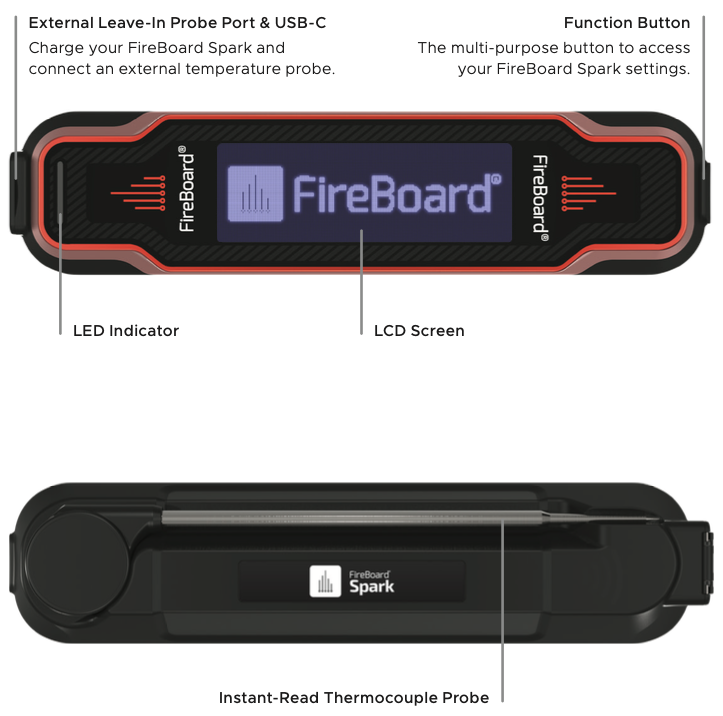
LED Indicator
| Color | Status |
|---|---|
| Green, single flash | WiFi connection established |
| Blue, single flash | Bluetooth connection established |
| Orange, single flash | Temperature reading recorded |
| Purple, single flash | NFC tag scanned, ready to tag/label temperature reading |
| Steady Red, Orange, Green | Color indicates level of battery charge while USB is plugged in, from Red (low battery) to Green (fully charged) |
NFC Functionality
Patent pending technology makes labeling instant-read temperatures a breeze. A simple NFC scan associates temperature data and is automatically pushed to the FireBoard Cloud. The NFC antenna is located on the bottom of the Spark case, designated with a wireless icon on the housing. Simply tap the NFC tag to that spot and the Spark will blink a quick purple status light, indicating the next reading will be tied to this NFC tag.
NFC tag information is stored within your FireBoard account and easily managed on the Settings page of the FireBoard app.
IP66 Waterproof Rating
The Spark meets the IP66 waterproof rating: Water projected in powerful jets (12.5 mm nozzle) against the enclosure from any direction shall have no harmful effects. This rating makes the Spark an excellent choice in all cooking environments.
Do not submerge your Spark or run through a cycle in a dishwasher
Battery Life and Expectations
The Spark is designed for efficient power management - with a full battery charge providing 12+ months of use. Normal use is considered to be periodic temperature readings with the instant read probe. Extended monitoring situations - leaving the instant-read probe open or using a leave-in probe will reduce the battery life, depending on usage.
The Spark’s battery is 2600mA Li-Ion.
Haptic Feedback
The FireBoard Spark includes haptic feedback to provide a tactile response during usage. Here’s how the haptic feedback works:
When You’ll Experience Haptic Feedback:
- Steady Temperature Readings: The Spark will give haptic feedback when it registers a steady reading for 2 seconds or longer. This indicates that the reading is stable and accurate.
- NFC Tag Scanning: When you scan an NFC tag with the Spark, haptic feedback will confirm the scan has been successfully registered.
- Timer Notifications: If you set a timer on the Spark, you’ll receive haptic feedback when the timer completes.