Getting Started
- Welcome to FireBoard
- FireBoard Account & App Download
- Activate Your FireBoard
- Account & Activation FAQ
Bluetooth
- Bluetooth - Overview
- Bluetooth - Connection
- Bluetooth - FAQ
WiFi
- Wi-Fi - Overview
- Wi-Fi - FAQ
FireBoard App & Cloud
- Introduction
- Dashboard
- Sessions
- Alerts
- FireBoard Analyze™
- Advanced Settings
- Voice Control Devices
- FireBoard Cloud API
- FireBoard App & Cloud FAQ
FireBoard 2 Series
- FBX2 Series - Operations
- FBX2 Series - Screen Views
- FBX2 Series - Probes
- FBX2 Series - Device Specifications
- FBX2 Series - FAQ
- FBX2 Series - Firmware
FireBoard Spark
- Spark - Overview
- Spark - Settings
- Spark - Power Management
- Spark - Device Specifications
- Spark - FAQ
- Spark - Firmware
FireBoard Pulse
- Pulse - Overview
- Pulse - Getting Started
- Pulse - Device Specifications
- Pulse - FAQ
- Pulse - Troubleshooting
FireBoard Beacon
- Beacon - Overview
- Beacon - Getting Started
- Beacon - Device Specifications
- Beacon - FAQ
FireBoard (FBX11)
- FBX11 - Operations
- FBX11 - Screen Views
- FBX11 - Probes
- FBX11 - Device Specifications
- FBX11 - FAQ
Drive Operations
- Drive - Overview
- Drive - Fan Installation
- Drive - Using a Fan
- Drive - Programs
- Drive - Settings
- Drive - Blower Specifications
- Drive - FAQ
Probes
- Probes - Overview
- Probes - Accuracy
- Probes - Calibration
- Probes - Care & Maintenance
- Probes - Specifications
- Probes - FAQ
Yoder ACS Controller
- Yoder - Overview
- Yoder - Firmware
- Yoder - FAQ
Troubleshooting
- Frequently Asked Questions
- Power Test
- Battery
- Diagnostics & Log Files
- Repairs & Warranty
- Factory Reset
- Water Damage
Beta
- FireBoard Beta Program
Wi-Fi - Overview
Connecting your FireBoard to WiFi gives you the ability to track temperatures and receive alerts while you’re out and about. Additionally, connecting to WiFi allows your FireBoard to receive the latest firmware updates and enhancements.
Make sure your device is connected to Bluetooth in order to set up your WiFi connection.
To set up your WiFi connection:
- Enable WiFi on your device.
- Open the FireBoard App.
- Tap Settings.
- Tap on your FireBoard’s serial number.
- Tap Manage WiFi.
- Click View Available Networks to select a network from a list that is visible to the FireBoard.
- Enter your network password in the Password field and tap Connect.
The FireBoard may take up to a minute to connect. Your network name will be displayed in your App once connected.
If you make several attempts to connect without success (invalid password, etc), your FireBoard’s wireless settings may need to be reset.
Reset WiFi
To reset your FireBoard’s wireless settings:
- Enable Bluetooth on your device.
- Open the FireBoard App.
- Tap Settings.
- Tap on your FireBoard’s serial number.
- Tap Manage WiFi.
- Tap Reset. Wait a few seconds, and then attempt to connect to WiFi again.
Note that resetting your FireBoard’s wireless settings will remove any previously entered credentials.