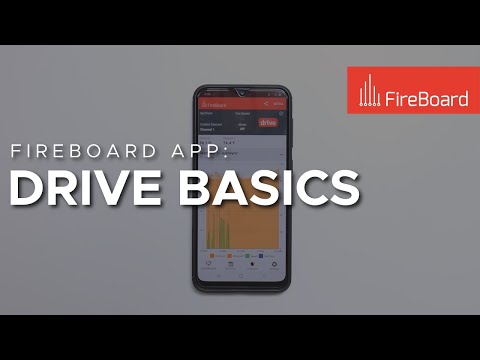Getting Started
- Welcome to FireBoard
- FireBoard Account & App Download
- Activate Your FireBoard
- Account & Activation FAQ
Bluetooth
- Specifications
- Connect to Bluetooth
- Bluetooth FAQ
WiFi
- Connect to WiFi
- WiFi FAQ
FireBoard App & Cloud
- Introduction
- Dashboard
- Sessions
- Alerts
- FireBoard Analyze™
- Advanced Settings
- Voice Control Devices
- FireBoard Cloud API
- FireBoard App & Cloud FAQ
FireBoard 2 Series
- FBX2 Series - Operations
- FBX2 Series - Screen Views
- FBX2 Series - Probes
- FBX2 Series - Device Specifications
- FBX2 Series - FAQ
- FBX2 Series - Firmware
FireBoard Spark
- Spark - Overview
- Spark - Settings
- Spark - Power Management
- Spark - Device Specifications
- Spark - FAQ
- Spark - Firmware
FireBoard Pulse
- Pulse - Overview
- Pulse - Getting Started
- Pulse - Device Specifications
- Pulse - FAQ
- Pulse - Troubleshooting
FireBoard Beacon
- Beacon - Overview
- Beacon - Getting Started
- Beacon - Device Specifications
- Beacon - FAQ
FireBoard (FBX11)
- FBX11 - Operations
- FBX11 - Screen Views
- FBX11 - Probes
- FBX11 - Device Specifications
- FBX11 - FAQ
Yoder ACS Controller
- FireBoard + Yoder
- Yoder FAQ
Drive Operations
- Drive - Overview
- Drive - Fan Installation
- Drive - Using a Fan
- Drive - Programs
- Drive - Settings
- Drive - Blower Specifications
- Drive - FAQ
Probes
- Probe Types
- Dimensions
- Accuracy
- Calibration
- Probe Care & Maintenance
- Probe FAQ
Troubleshooting
- Frequently Asked Questions
- Power Test
- Battery
- Diagnostics & Log Files
- Repairs & Warranty
- Factory Reset
- Water Damage
Beta
- FireBoard Beta Program
Drive - Overview
The FireBoard 2 Drive and FireBoard 2 Pro allow a fan to plug directly into the unit via the 2.5mm barrel plug. The FireBoard 2 and first generation FireBoard (FBX11) require a FireBoard Drive Fan Cable, which plugs into the FireBoard’s auxiliary port. The FireBoard will automatically detect the fan or cable and display a fan icon.
If your FireBoard has not been online recently, make sure to connect it to WiFi and let it download the most recent firmware, which should take anywhere between 5-20 minutes. The OTA update will happen automatically. You’ll also want to make sure your FireBoard App is up to date with the latest version.
The FireBoard Drive system was designed to be easy to use. Set a temperature for the Drive system to hold (set point) and the control logic will maintain the desired temperature. Establishing a fire with a slightly falling temperature profile will let FireBoard Drive jump into action once the temperature approaches your setpoint. The fan’s speed will adapt to keep your temperatures in the zone.
Drive via the FireBoard App
A fan must be connected in order to operate Drive functions.
Drive has three views on charts within the FireBoard App:
- No fan
- Fan and probe temperature
- Fan only
To view fan use on charts in the App:
- Open the FireBoard App
- Tap Drive.
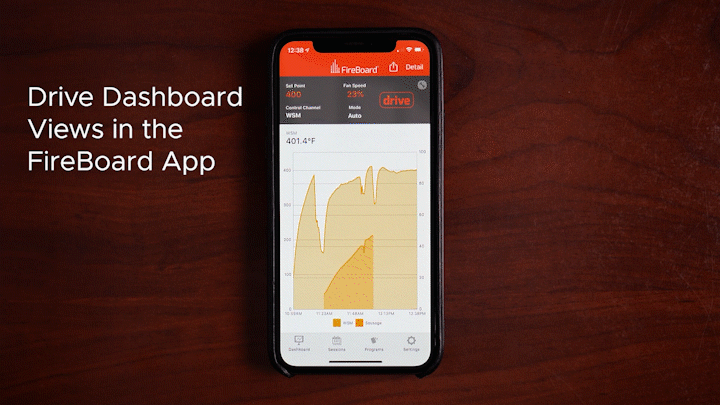
Visit the Drive Programs section to learn about creating and running Drive programs.
Control Channel & Set Point
- Tap Control Channel to select which probe channel the fan will monitor for temperature. If there is no probe in the Control Channel, the fan speed will be 0%.
- Tap Set Point to enter a set point temperature.
Entering a set point will turn the Drive mode to Auto.
Drive Modes
In the FireBoard App, you can toggle Drive modes by tapping Mode.
Auto Mode
After designating a control channel and set point, the fan will adjust speed to reach the set point temperature.
If you are in Manual or Off mode and toggle to Auto, you will be prompted to enter a Set Point.
Manual Mode
Tap Fan Speed to manually enter a fan speed percentage. This will automatically adjust Drive to “Manual” mode.
If you tap Mode and select Manual, you will be prompted to enter a fan speed.
Off Mode
Turns off Drive functions.
Set Point
When “Auto” mode is selected, press the button next to “Set Point” to select a temperature. Set Point options include the following, in rotation:
- 180° Setpoint
- 225° Setpoint
- 250° Setpoint
- 275° Setpoint
- 300° Setpoint
- 325° Setpoint
- 350° Setpoint
- Max Speed (FBX11 only)
- Off (FBX11 only)
Release the button when the desired Set Point temperature is displayed.
Drive via the FireBoard
Basic operation of Drive functions is also possible on the FireBoard unit.
A fan must be connected to operate Drive functions.
Drive Buttons: FireBoard 2 Series
To view Drive options on your FBX2/FBX2D/FBX2K:
- Hold any button for three seconds.
- Press the button next to “Drive” on the pop-up menu.
- Press the button next to “Mode” to toggle between Drive modes.
Manual: Press the button next to “Fan Speed” to manually set a fan speed.
- The range is from 0% to 100% in 10% intervals. Simply release the button when your desired speed is displayed.
Auto: Press the button next to “Set Point” to cycle through setpoint options (see above).
- Release the button when the desired set point is displayed. Press the button next to “Control Channel” to cycle through channel numbers. You will likely want this to be the channel that contains the ambient probe. Release the button when the desired channel number is displayed.
Off: Turn off Drive functions.
Drive Button: FBX11
To operate Drive functions on the FBX11:
- Hold the Select button
- Press Select to rotate through the options.
- Once the desired setting is displayed, simply leave the choice selected
The selected option will engage after 3 seconds.